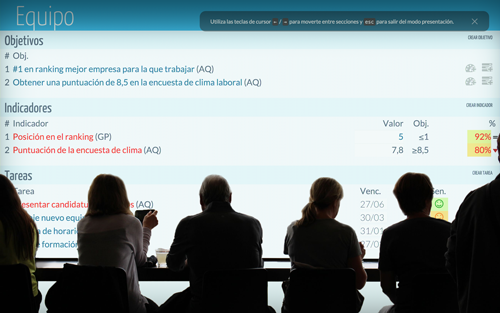We keep on listening to your suggestions to develop new functionalities.
Today we present two new functionalities of the description editor for objectives, indicators and tasks:
1. Mention users
Now you can mention a user within your company and she will receive what you write in her email. To do so you only have to type the @ character and part of a user’s name or email address and a list of matching users will pop-up. Once selected the user id will be shown in the text box. Something like @3:. After submitting the description change the mentioned user will receive an email with what you have just written.
2. Emoticons
Add some emotion to your descriptions. In the same way as before, if you enter the : character followed by some text in the description text box, a list of matching emojis will pop-up. You can use any of them to enhance your content.